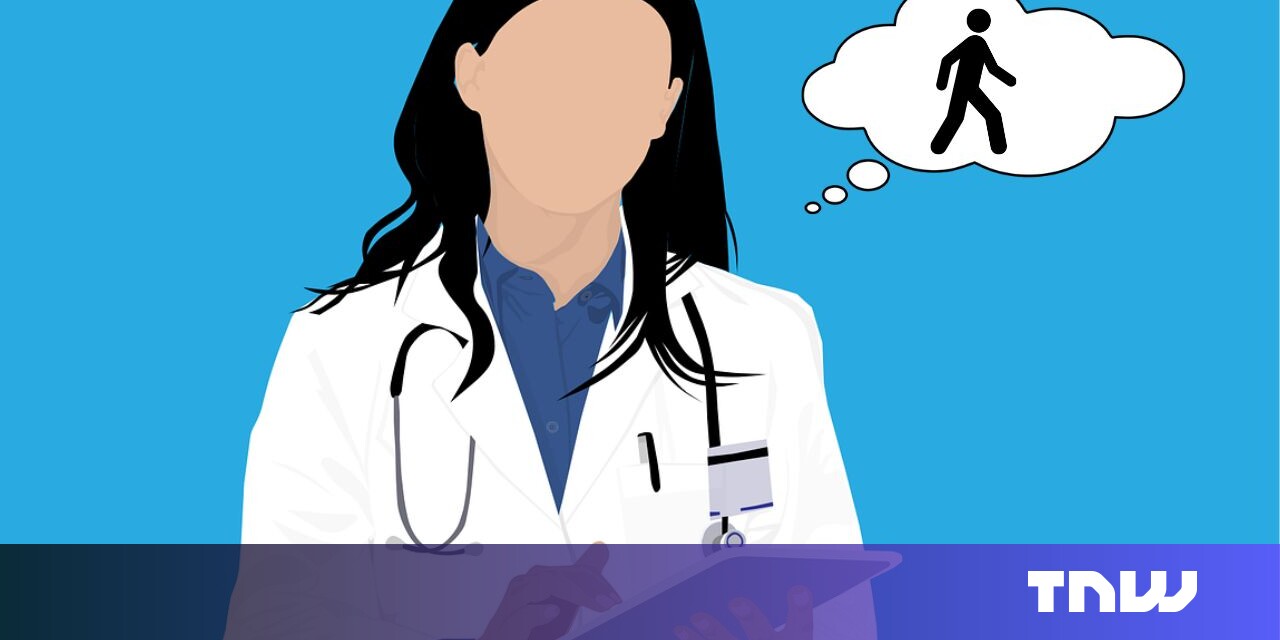Improve iPhone Battery Life by Disabling 2 iOS Settings.
Turn off these typing and lock screen features to prolong your iPhone's battery life, if they are not necessary.
📱 How to Keep Your iPhone Battery Healthy 📱
Introduction
The iPhone is a marvelous device that accompanies us throughout the day, helping us communicate, navigate, and stay entertained. But all these amazing features come at a cost – the battery life. Luckily, with the upcoming release of iOS 17.4, Apple is giving us more information about our battery health. In addition to the usual battery health percentage and cycle count, the newly renamed Battery Health menu will now tell us if our battery is “normal” or not. 📊
If you’re like me and want to keep your iPhone battery healthy for as long as possible, I’ve got some tips for you. By following these simple steps, you can avoid common iPhone battery issues and ensure that your device stays powered and ready to go. 💪
Q&A: Battery Health and iPhone Maintenance
Q: What does the battery health percentage on my iPhone represent?
A: The battery health percentage indicates the maximum capacity of your iPhone’s battery compared to when it was new. A percentage of 80% or higher is considered good.
Q: How many times can I cycle my iPhone’s battery?
- Mobile World Congress 2024: A Show of Innovation and Excitement 😄📱💥
- The Next Generation iPhone SE: A Sneak Peek at the Design
- 🎉 Elevate Your Apple Watch Style with Discounted Apple Watch Bands...
A: Apple recommends a battery cycle count of up to 500 charges. After that, the battery’s capacity may start to degrade.
Q: What does it mean if my battery is labeled as “normal”?
A: If your battery is labeled as “normal” in the Battery Health menu, it means that it is functioning properly and does not require any immediate attention.
Avoiding iPhone Battery Issues
In addition to the insights provided by the Battery Health menu, there are a few lesser-known tips and tricks that can help you extend your iPhone’s battery life. Let’s explore two features in iOS 16 and iOS 17 that can strain your battery and how you can turn them off to preserve power. 🔄
🗝️ Remove widgets from your iPhone lock screen
Widgets on your lock screen may seem convenient, but they can have a negative impact on your battery life. These widgets require apps to constantly run in the background, fetching data and draining your battery in the process. 😱
To avoid this drain, consider removing widgets from your lock screen. You can switch to a lock screen profile that doesn’t have any widgets or customize your existing lock screen to remove them. Simply press down on your lock screen, hit “Customize,” choose the “Lock Screen” option, tap on the widget boxes, and hit the “-” button to remove them. Alternatively, you can switch to a wallpaper that doesn’t have lock screen widgets. 🚀
🔕 Turn off your iPhone’s haptic keyboard feedback
The haptic feedback feature added with iOS 16 gives the iPhone keyboard a slight vibration for each keypress, enhancing the typing experience. While it may be immersive, it can also affect your battery life. Apple themselves state that the keyboard’s haptic feedback “might affect the battery life of your iPhone.” 📴
To conserve battery, it’s best to keep this feature disabled. If you’ve enabled it previously, head to Settings > Sounds & Haptics > Keyboard Feedback and toggle off “Haptic” to turn off haptic feedback for your keyboard. Your battery will thank you! ⚡
🚀 Looking Towards the Future 🚀
As technology advances, we can expect more innovations aimed at improving battery life. From better battery management to more efficient hardware, the future looks promising for iPhone users. With each software update, Apple continues to refine its operating system to deliver optimal performance and extended battery life.
Stay tuned for more updates and remember to take care of your iPhone’s battery, so it can take care of you! 🙌
📚 Reference List
Here are some additional resources for further reading:
- What Do the Green and Orange Dots on Your iPhone Really Mean?
- Boost Efficiency with One Simple Menu Tweak in Google Apps
- 10 Tips to Prevent iPhone Overheating
- Eliminate Annoying iPhone Background Noise With This iOS Feature
- In Love With Lunar New Year? Check out These iPhone Accessories!
Make sure to share this article with your friends and fellow iPhone enthusiasts! Let’s spread the knowledge and keep our iPhones powered up together! 💪📱
Images are subject to copyright. Please refer to the original sources for more information.