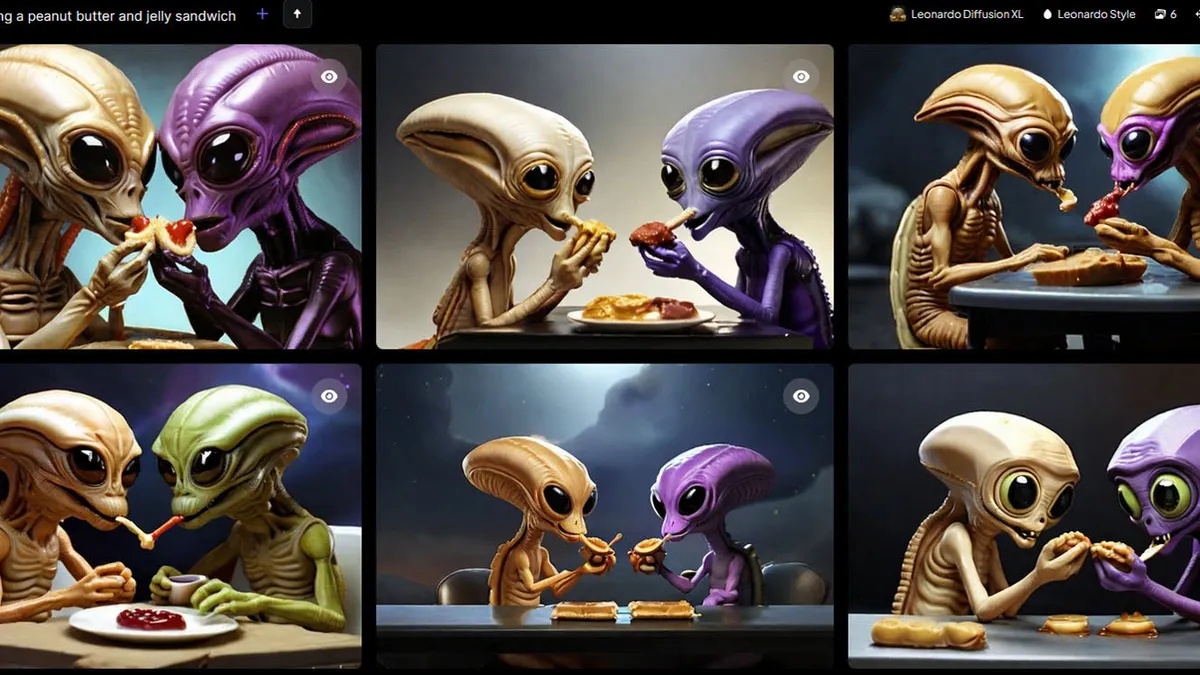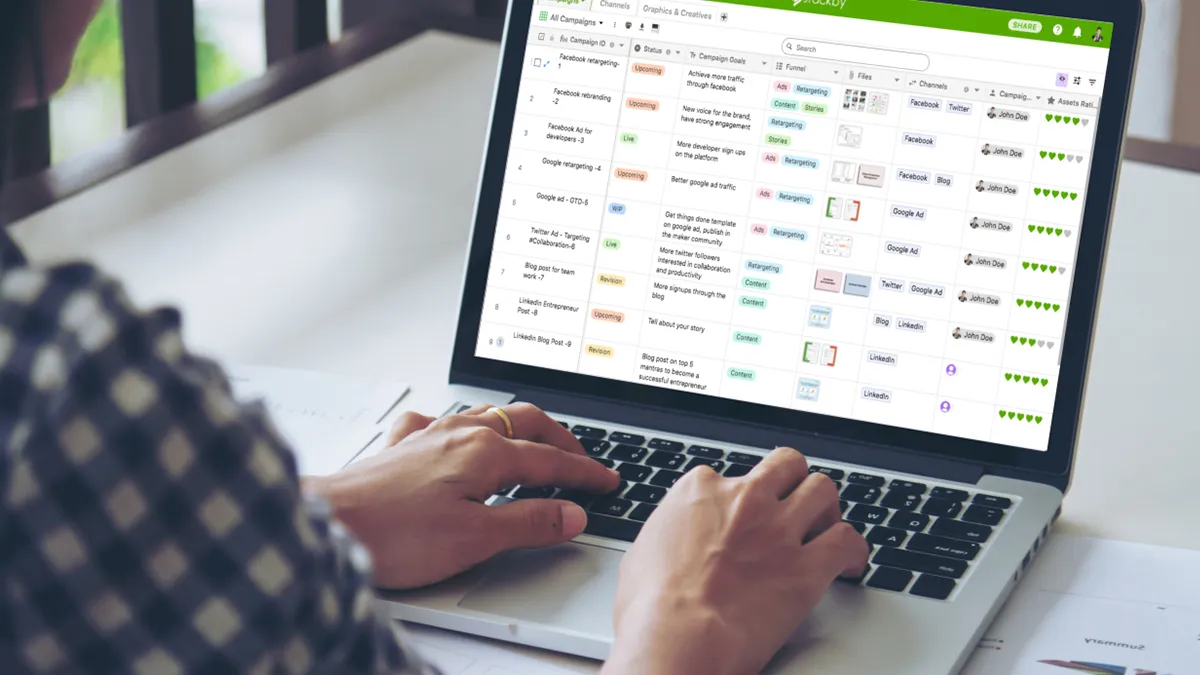How to Listen to YouTube Audio on Your iPhone for Free
Listening to YouTube audio in the background on iPhone typically requires a YouTube Premium subscription, but there is an easy workaround...
Ways to Keep Listening to YouTube While Doing Other Stuff or when iPhone is Locked
📢 Attention all YouTube lovers! 📢 We have a little trick up our sleeve that will allow you to listen to your favorite YouTube audio while doing other things on your iPhone or even when your device is locked. And the best part? You can do it all for free! No YouTube Premium subscription required. So, put your headphones on and keep reading to learn how it’s done.
The Paywall Problem
YouTube has become synonymous with online video content, and with its popularity soaring, Google decided to put certain features behind a paywall. These features include ad-free viewing, SharePlay on iOS, and the ability to listen to YouTube audio on your iPhone even when the app is closed. The catch? You need to fork out $13.99 a month for YouTube Premium to access these perks. But fear not, we’ve found you a way to enjoy YouTube audio without breaking the bank.
The Simple Workaround
Here’s the step-by-step guide on how to listen to YouTube audio on your iPhone for free:
- Launch Safari on your iPhone and visit youtube.com. Search for the video whose audio you want to listen to.
- On Safari’s address bar, tap the “aA” button and select “Request Desktop Website” from the popup menu. (📸)
- Tap the play button or the video itself to start playback. Ignore any popups urging you to open the YouTube mobile app. (You might have to sit through a few ads before the video starts playing.)
- Lock your iPhone using the side button. The audio will pause, but fear not – just tap the play button in the Lock Screen playback controls widget to resume listening. (📸)
Voila! You can now enjoy the audio from your YouTube video while your iPhone is locked. It’s like having your own personal DJ in your pocket!
More Freedom to Listen
But wait, there’s more! If you want to use other apps while listening to your YouTube audio, simply swipe up from the bottom of the screen to close Safari. Then, use the media controls in your iPhone’s Dynamic Island or Control Center to resume playback once it automatically stops. Now you can multitask to your heart’s content while jamming out to your favorite tunes or catching up on educational lectures.
- The Great Venture Divide of 2023: A Look into the Future of Startup...
- How to Conquer the Email Abyss: Reporting Spam in Gmail 🚀
- Don’t be a One-Hit Wonder: The Power of Going Multi-Product 💥✨
Q&A: Unleash Your YouTube Audio Experience
Q: Can I use this workaround on my iPad?
A: Absolutely! The same trick applies to iPads as well. Just follow the steps outlined above, and you’re good to go.
Q: Do I need an internet connection to listen to YouTube audio?
A: Yes, you will need an active internet connection to stream YouTube audio. Make sure you have a stable connection to enjoy uninterrupted playback.
Q: Will this method work on Android devices?
A: Unfortunately, this workaround is specific to iPhones and iPads. Android users will have to find alternative methods to listen to YouTube audio in the background.
Q: Can I use this workaround for listening to live streams on YouTube?
A: Yes, you can! The trick works for live streams as well. Just follow the steps mentioned earlier, and you’ll be able to enjoy the audio while your device is locked or while multitasking on other apps.
The Current Landscape and Future Possibilities
YouTube Premium may give users exclusive access to ad-free viewing and other features, but for many, the ability to listen to YouTube audio without restrictions is the real game-changer. As YouTube continues to evolve, it will be interesting to see if they make changes to their paywall strategy in response to user demand. Will we see more basic features becoming accessible for free, or will YouTube Premium maintain its exclusive perks?
Regardless of what the future holds, one thing’s for sure: the creativity of the internet community will always find a way to bypass barriers and make the most out of the platforms they love. So, keep exploring, keep discovering, and most importantly, keep enjoying those YouTube tunes!
Remember to spread the word about this YouTube audio workaround to your fellow iPhone users. Share this article with your friends and followers on social media and let them in on the secret to free YouTube audio enjoyment!
🔗 Reference Links: – How to Fix an Unresponsive iPhone Touchscreen | Digital Trends – Master & Dynamic MW09 Review: Premium Materials, Impeccable Clarity | Engadget
📸 Image Credits: – General YouTube Feature 1: Link to Image – Safari Button: Link to Image – Lock Screen: Link to Image – YouTube Dynamic Island: Link to Image
0️⃣ Want to join the conversation? We’d love to hear your thoughts and opinions. Drop a comment below and let us know what you think about this YouTube workaround. Have you tried it? Did it work for you? Share your experiences with the community!
✨ And don’t forget to share this article on social media! Spread the joy of free YouTube audio to all your friends. Let’s make listening to YouTube a more accessible and enjoyable experience for everyone! ✨