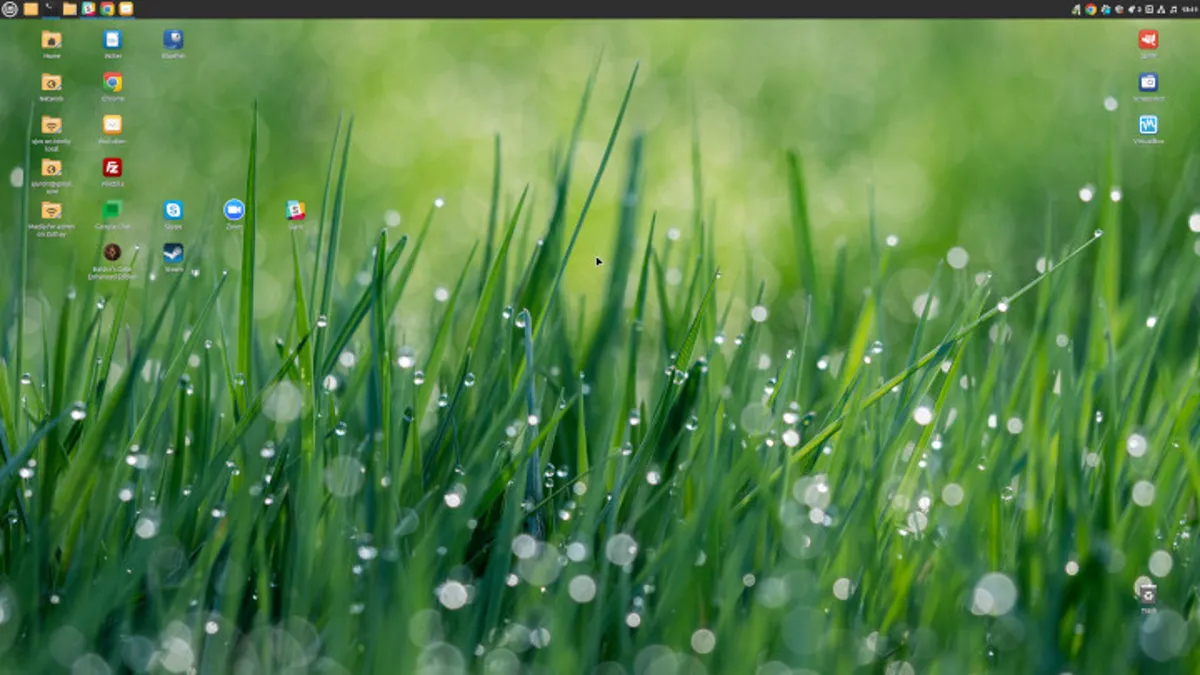How to Easily Update Styles in LibreOffice
If you frequently change the styles you use in LibreOffice, the software has a useful trick to make this much easier.
Learn how to update a style in LibreOffice to match the changes in your document

As a professional writer, I often find myself working with different editors and publishers. This means that I frequently have to change styles within a document to meet specific requirements. Imagine receiving a document from an editor who has used MS Office and altered the Heading 2 style, only to find it incompatible with the publisher’s specifications. Manually changing each chapter heading would be time-consuming and prone to mistakes. Thankfully, LibreOffice provides a more efficient solution. Let me show you how it works!
💡 How to Update a Style in LibreOffice
To make the most of this feature, you’ll need LibreOffice installed on your device. Don’t worry about the operating system, as this works on Linux, MacOS, and Windows. For demonstration purposes, I’ll be using LibreOffice version 7.6.2.1 on Ubuntu Budgie Linux. However, I recommend updating to the latest release to benefit from the recent bug fixes and newest features.
1. Open a document
First, you need to open a document in LibreOffice. It can be an existing document you’ve been working on or a new test document. For this guide, I’ll use a test document.
2. Locate the style you want to change
In your document, identify the style you want to modify. For example, let’s say we have a style called “Heading 2” that needs adjustments.
3. Change the style
Highlight the text that uses the style you want to update. In our case, we’ll highlight the first instance of the “Test” text and make the desired changes. This could include altering the font, size, alignment, or any other formatting options.
- How to Access Recently Viewed Files in MacOS: A Time-Saving Trick 🍎💡
- 📍 Apple AirTags: Your Personal Item Tracker with an Eye Out for Yo...
- The Best iPad Keyboard Cases of 2023: Protect and Enhance Your iPad...
4. Update the style
Once you have customized the style to your liking, go to the Styles menu at the top of the LibreOffice window. Click on it and select Update Selected Style. This action will instantly update all instances of the style throughout the document.
🚨 The Caveat
It’s important to note that this feature makes temporary changes within the current document only. This flexibility is advantageous when working with different clients or publishers, each requiring variations of the same style. However, if you wish to permanently modify a style in LibreOffice to apply to all future documents, you should follow the steps outlined in How to Edit a Paragraph Style in LibreOffice (And Why You Should).
🌟 Enhancing Your Collaborative Workflow
LibreOffice’s ability to quickly update styles on a per-document basis has been a lifesaver for countless writers, like myself. It eliminates the laborious task of manually changing each instance, saving time and ensuring consistency. Give it a try, and let it work its magic in simplifying your collaborative life!
🙋 Questions & Answers
Q: Can I use this feature with different versions of LibreOffice?
Absolutely! This feature is available across all platforms and versions of LibreOffice. Just make sure to update your software regularly to benefit from the latest enhancements and bug fixes.
Q: What if I only want to update specific instances of a style within a document?
No worries! LibreOffice allows you to select individual instances and update the styles accordingly. Simply highlight the relevant text and follow the same steps outlined in this guide.
Q: Is it possible to create new styles in LibreOffice?
Certainly! LibreOffice provides a comprehensive set of tools for creating and managing styles. If you’re interested in learning how to create your own styles, check out this helpful guide: How to Create Custom Styles in LibreOffice.
Q: Can I import styles from other documents or templates?
Yes! LibreOffice offers the functionality to import styles from other documents or templates. This feature allows you to maintain consistency and apply predefined styles to your current document effortlessly.
📚 Relevant Links
- Enterprise Demand for AI Governance Grows as Large Language Models Multiply
- Google Unveils Search Trend Time Capsule Tool to Make You Feel Old
- How to Customize the Formatting of LibreOffice Comments for Easier Collaboration
- Add Next-Gen Qi2 Wireless Charging Support to iPhone 13 and 14 with iOS 17.2
- How to Create a LibreOffice Template
- How to Edit a Paragraph Style in LibreOffice (And Why You Should)
- How to Create Custom Styles in LibreOffice
Remember, mastering the art of updating styles in LibreOffice can be a game-changer for your writing process. Share this guide with your fellow wordsmiths and help them streamline their collaboration too! 🚀