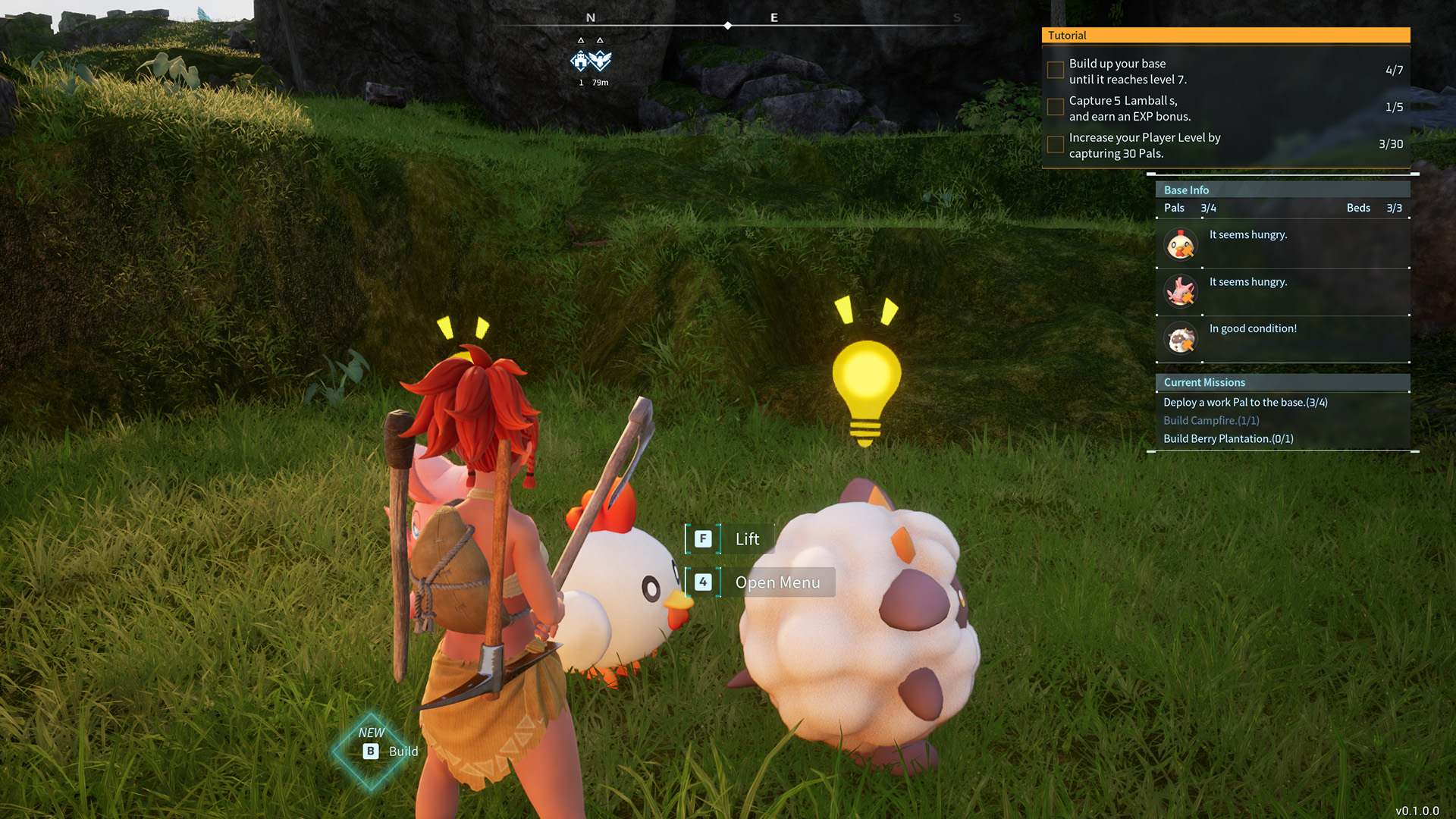How to Create a Bootable USB Drive for Installing Linux: A Tech Guide with a Twist 🖥️💡
To install Linux on a desktop, you must first create a bootable USB drive with your preferred distribution.
Creating a bootable Linux USB drive
No matter how easy the Linux desktop has become to use, there’s still one thing you need to handle first: Installing the OS. Keep in mind that modern Linux installers are very easy. With a few quick clicks, you’re on your way to having Linux installed and ready to go. In fact, if you can install a piece of software, you can install Linux. But before you click your way toward open-source fun, you have to create a bootable USB drive that makes it possible to install the OS on your computer. Don’t worry, even that is simple. Let me show you how.
What you’ll need: 🧰
To create a bootable USB drive, you’ll need the following:
- An ISO image of the distribution you want to use 🖼️
- A machine with a USB port 💻
- A USB flash drive with at least 16GB of space 🖥️
- A piece of software to create the bootable drive 📀
The one thing to keep in mind is that there are quite a few tools available to help you create a bootable USB drive. And because we’re all on different operating systems, I’m going to walk you through the steps using a piece of software that’s available on all three major computing platforms: Linux, MacOS, and Windows. That software is UNetbootin. You can easily install UNetbootin by downloading the executable file to your desktop and running it. (It installs like most applications on both MacOS and Windows).
As far as an ISO image, here are the download links for five of my favorite distributions: 👇
That’s all you need. Let’s get to the creation of your bootable drive.
- Apple Releases iOS 17.3 Update with Exciting New Features
- Passwordless Authentication: Secure and Hassle-Free Access to Your ...
- Opera: The Browser That Streamlines File Management 🌐💾
1. Insert your USB drive 💾
The first thing to do is insert your USB drive into the computer you installed UNetbootin on. Once you’ve inserted the drive, make sure it is recognized by the system and make note of the drive’s name.
2. Start UNetbootin 🚀
From your computer’s desktop menu, click to launch the UNetbootin application.
3. Select your distribution 🌐
You have two options. You can use the ISO image of the distribution you downloaded, or you can select from a pre-configured list of distributions from the UNetbootin window. If you choose from one of the pre-configured distributions, make sure you then select the most recent version of that distribution from the Select Version drop-down in the upper right corner.

4. Select your USB drive 💿
Make sure USB Drive is selected in the Type drop-down and then select the name of your USB drive from the Drive drop-down. Be certain you’ve selected the right drive because UNetbootin will erase everything that’s on the drive you select. Because of this, I would suggest removing all external drives except for the one that will serve as your bootable drive.
5. Burn the image 🔥
With all of this taken care of, click OK, and the process will start. First, UNetbootin will download the necessary ISO (if you selected one of the pre-configured images), then it will extract and copy the files, install the bootloader, and complete the process.
Depending on if you have to download a distribution, the speed of your network, and the speed of your machine, it shouldn’t take more than 5 to 15 minutes for this process. You might find that UNetbootin seems to stall out halfway through the extracting and copying files phase. Be patient and it will finish.
When the process completes, click Exit, safely eject the USB drive, and you’re good to go. You can now insert the USB drive into the machine that will serve as your new Linux desktop, boot the machine, and start the installation of the operating system.
Questions & Answers 🤔💭
Q: Can I use a USB drive with less than 16GB of space? A: It’s recommended to use a USB flash drive with at least 16GB of space to ensure that the Linux distribution is properly installed. If you use a smaller capacity drive, you may encounter difficulties due to insufficient space.
Q: Are there alternative software options for creating a bootable USB drive? A: Yes, UNetbootin is just one of many available tools for creating bootable USB drives. Other popular options include Rufus, Etcher, and BalenaEtcher. Each software has its own unique features and interface, so feel free to explore and find one that suits your preferences.
Q: Can I use a Mac to create a bootable USB drive for a Linux distribution? A: Absolutely! UNetbootin is compatible with MacOS, along with other software like Etcher and BalenaEtcher. The process for creating a bootable USB drive is similar across different operating systems. Just make sure to download the ISO image of the Linux distribution you want to install.
The Future of Linux Installation 🚀🌐
Creating a bootable USB drive has become easier than ever, thanks to user-friendly tools like UNetbootin. As Linux continues to gain popularity and advancements are made in distribution installation methods, we can expect the process to become even more streamlined. In the future, we might see AI-powered installation wizards that can tailor the Linux installation to your specific needs with a single click. The possibilities are endless!
For more information on Linux distributions and tech trends, check out these relevant links:
- blendOS is the Swiss army knife of Linux distros but it’s not for everyone
- The best Linux laptops
- Want to save your aging computer? Try these 5 Linux distributions
Remember, sharing is caring! If you found this guide helpful, don’t hesitate to share it with your friends on social media. Happy Linux installation! 🐧🎉