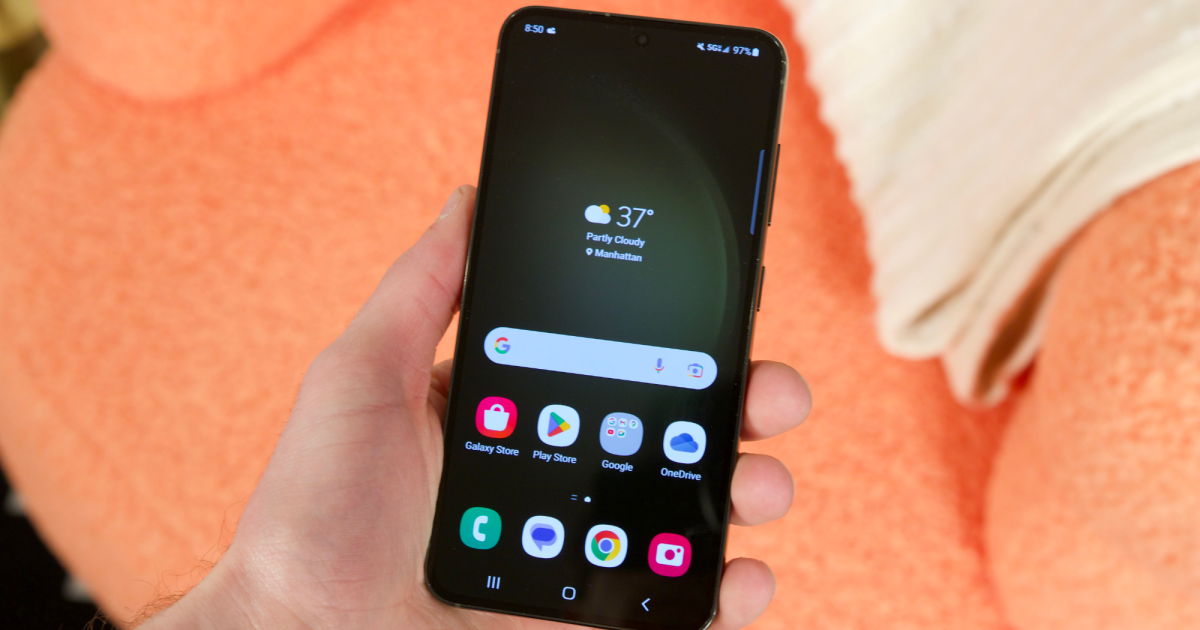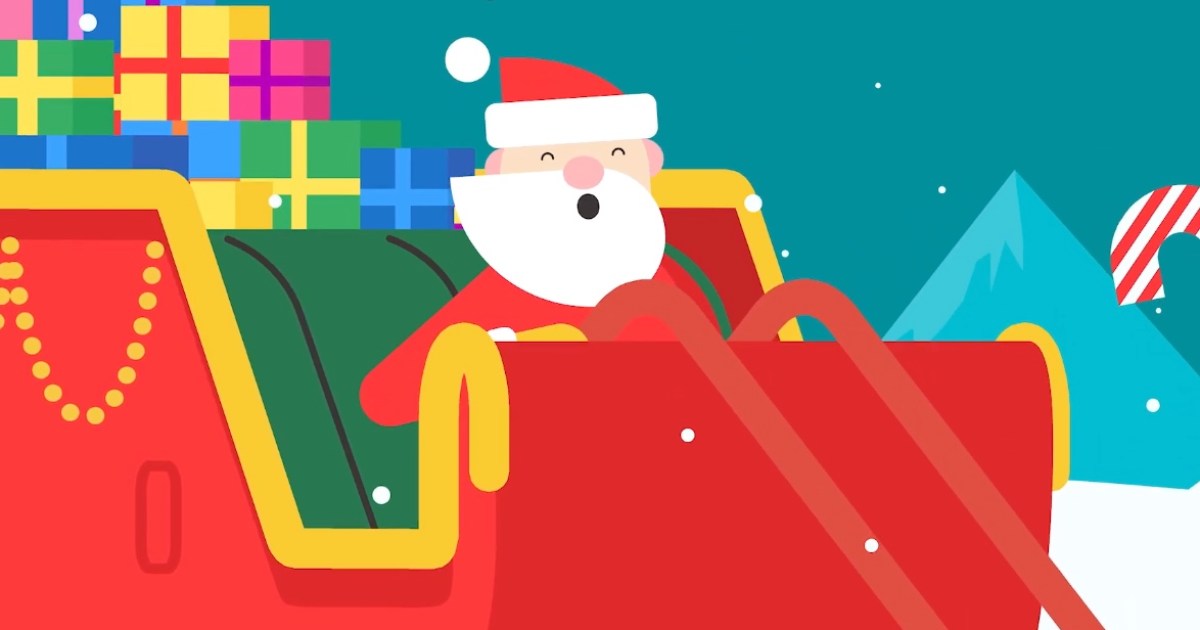📸 Enhancing Your iPhone Photography Skills: Tips and Tricks! 📸
Apple's iPhones offer a variety of prominent camera features, including Portrait Mode and Photographic Styles, that are worth utilizing. However, if you simply desire...
6 must-know iPhone camera tips to snap awesome photos
Are you a proud owner of an iPhone? Whether you’ve just joined the Apple family or you’ve been snapping photos with your iPhone for years, it’s time to up your photography game! Sure, the latest iPhones boast impressive camera features like Portrait Mode and Photographic Styles, but let’s not forget about the good old standard photo mode. In this article, we’ll explore six camera tools and settings in iOS that can help improve the composition of your pictures and capture the perfect shot using traditional techniques. So, grab your iPhone and get ready to unleash your inner photographer! 🤩
1. Using the Rule of Thirds 📏
First things first, let’s talk about the rule of thirds. Apple’s Camera app has a nifty Grid tool that can significantly improve the alignment of your photos. By dividing the frame into a grid with two horizontal and two vertical lines, the grid helps guide the viewer’s eye to the most important parts of your photo. It creates a more harmonious composition and adds that professional touch. Here’s how to enable the grid:
- Open the Settings app on your iPhone.
- Scroll down and tap on “Camera.”
- In the “Composition” section, toggle on the switch next to “Grid.”
Now that the grid is active, let’s go over some key things to keep in mind when using the rule of thirds:
- Identify the Key Elements: Determine the main subjects or elements in your scene, like a person, a building, or a beautiful tree.
- Positioning the Subjects: Place these elements along the lines or at the intersection points of the grid. It adds visual interest and draws the viewer’s attention.
- Horizontal Elements: If you have horizontal elements like the horizon in a landscape photo, align them with the horizontal lines. You can create a dramatic sky by placing the horizon on the lower line or emphasize the land or sea by aligning it with the upper line.
- Balancing the Image: Use the rule of thirds to create a sense of balance in your photo. If you have a subject on the left, consider adding something of lesser importance on the right.
- Experimentation: Remember, the rule of thirds is a guideline, not a strict rule. Feel free to play around with it and see how shifting elements in your frame changes the overall impact of your photo.
📷 Pro Tip: You can use the grid as a guideline for aligning objects and composing visually pleasing shots. But don’t be afraid to break the rules and experiment with unconventional compositions. The key is to have fun and let your creativity shine through! 😄
2. Straightening Top-Down Shots 📐
Ah, the joy of taking top-down shots! Whether you’re photographing a delicious plate of food or capturing an enchanting ornament on the ground, it’s important to ensure that your shot is nicely balanced. With the camera level tool in iOS, you can achieve a perfect shot without the need for a tripod arm or mount. Here’s how to enable the camera level tool:
- Open the Settings app on your iPhone.
- Tap on “Camera.”
- Toggle on the switch next to “Level” in the Camera settings.
Using the camera level tool is as easy as pie:
- Set your capture mode to Photo, Portrait, Square, or Time Lapse using the sliding menu above the shutter button.
- Point your iPhone’s camera straight down (or up, depending on your subject/scene).
- Adjust the angle of your phone’s camera until the floating crosshair aligns with the fixed crosshair in the center of the screen. Both crosshairs will glow yellow when perfectly aligned.
- Tap the shutter button to capture the shot.
📷 Pro Tip: The camera level tool can come in handy not only for top-down shots but also for capturing objects directly above you or the stunning beauty of the night sky. Say goodbye to tilted shots and hello to picture-perfect balance! 🌟
3. Straightening Your Horizontal Shots 📏
Apple has got you covered if you prefer shooting traditional straight-on photos as well. In iOS 17, Apple introduced an additional horizontal level that helps you keep your shots perfectly aligned. Here’s how it works:
- With the Level option turned on (found in Settings -> Camera -> Level), a broken horizontal line will appear on the screen whenever your iPhone senses that you’re lining up for a straight-on shot and your device is slightly tilted out of the horizontal position.
- The line will appear white while your phone is out of level, and it will turn yellow once you achieve a level orientation, giving you a visual confirmation of your success.
- Play around with the camera angle until you connect the broken lines to form a single yellow line before capturing your straight-on shot.
📷 Pro Tip: The horizontal leveling feature is discreet and won’t pop up intrusively if you intentionally want to take a photo at an angle. It’s like having an invisible assistant guiding you towards the perfect alignment! 🤫
4. Burst Mode for Action Shots! 🚀
Sometimes, life’s best moments happen in the blink of an eye. That’s where Burst Mode comes in. Burst Mode allows your iPhone camera to capture a series of rapid-fire photos at a rate of ten frames per second. This feature ensures that you don’t miss out on that perfect action shot or unexpected event. Here’s how to snap stunning burst photos:
- Simply long press on the Volume Up button while in the Camera app.
- Your iPhone will swiftly capture a burst of shots, and a counter inside the on-screen shutter button will increase, indicating how many shots are being captured.
- Lift your finger off the volume button when you want to end the burst of shots.
📷 Pro Tip: Burst photos are automatically organized in the Bursts album in your Photos app, making it easier for you to browse them and select the best shots. Don’t forget to explore the Burst Mode capabilities and capture those fleeting moments with precision! 📸
5. Mirroring Your Selfies 🤳
Selfies have become a staple of modern-day communication, and we all want to look our best in those self-portraits. However, have you ever noticed that the Camera app automatically mirrors your selfies, making them appear differently than what you see in the preview? Not to worry, Apple has your back:
- Launch the Settings app on your iPhone.
- Scroll down and select “Camera.”
- Toggle the switch next to “Mirror Front Camera” to the green ON position.
📷 Pro Tip: By enabling the mirror front camera option, you can capture selfies exactly as you see them in the preview. Say goodbye to that confusion of seeing a differently oriented selfie in your Photos app! 🤩
6. Viewing Outside the Frame 🌇
If you’re using an iPhone 11 or a later model, there’s a fantastic camera setting that allows you to see what’s happening outside the boundaries of your photo’s frame. This feature comes in handy when you want to correct the alignment of your photos without resorting to cropping. Here’s how to enable “View Outside the Frame”:
- Open the Settings app on your iPhone.
- Scroll down and tap on “Camera.”
- In the “Composition” section, toggle on the switch next to “View Outside the Frame.”
📷 Pro Tip: With “View Outside the Frame” enabled, your iPhone’s camera actually captures shots using the next widest sensor simultaneously. This means that when shooting with the telephoto lens, the wide lens is also active. Play around with different zoom levels to leverage this fantastic feature! 📲
📸 Now that you’ve learned these handy camera tools and settings, take your iPhone photography skills to the next level and capture breathtaking moments with finesse and creativity! 🌟
🌐 Further Reading:
If you’re hungry for more information, here are some relevant articles to dive deeper into iPhone photography, camera features, and digital creativity:
- iPhone Photography School
- 10 Tips for Great iPhone Photography
- Mastering iPhone Photography: Techniques & Tips
- Explore the World of iPhone Photography
👥 Reader, it’s your turn now! Do you have any burning questions or want to share your favorite iPhone photography tip? Drop it in the comments below and let’s embark on this creative journey together. 📸✨
📣 Don’t forget to share this article with your friends and fellow iPhone enthusiasts! Let’s spread the joy of iPhone photography far and wide. 🌍📲💫