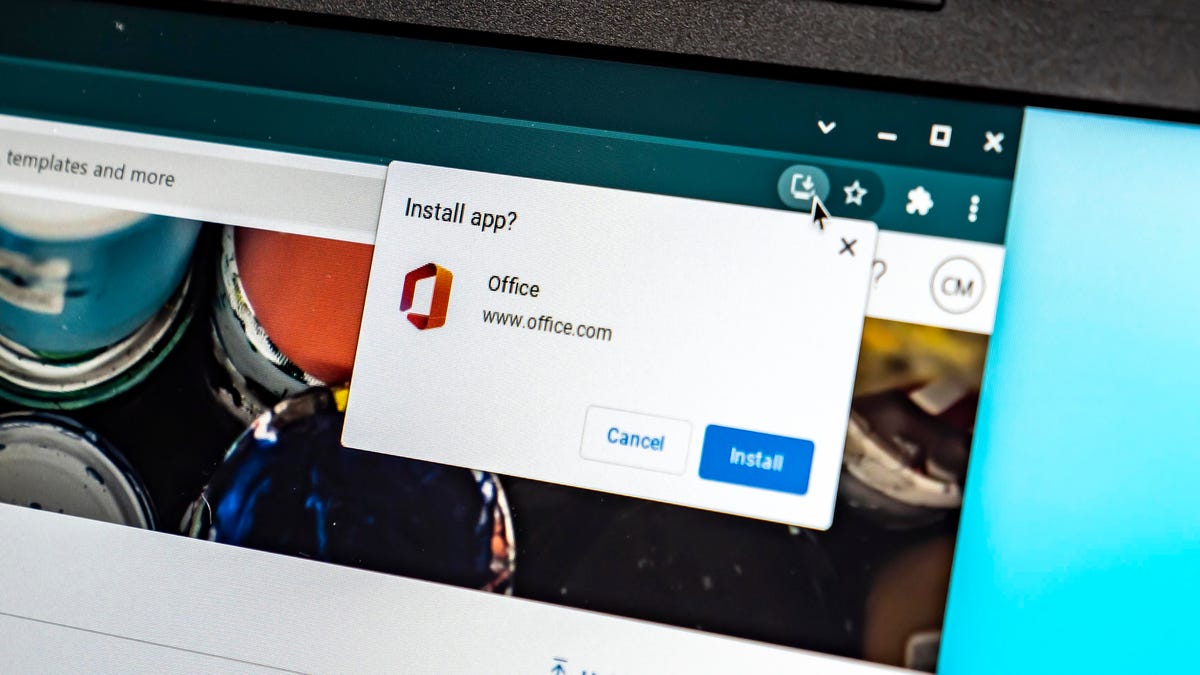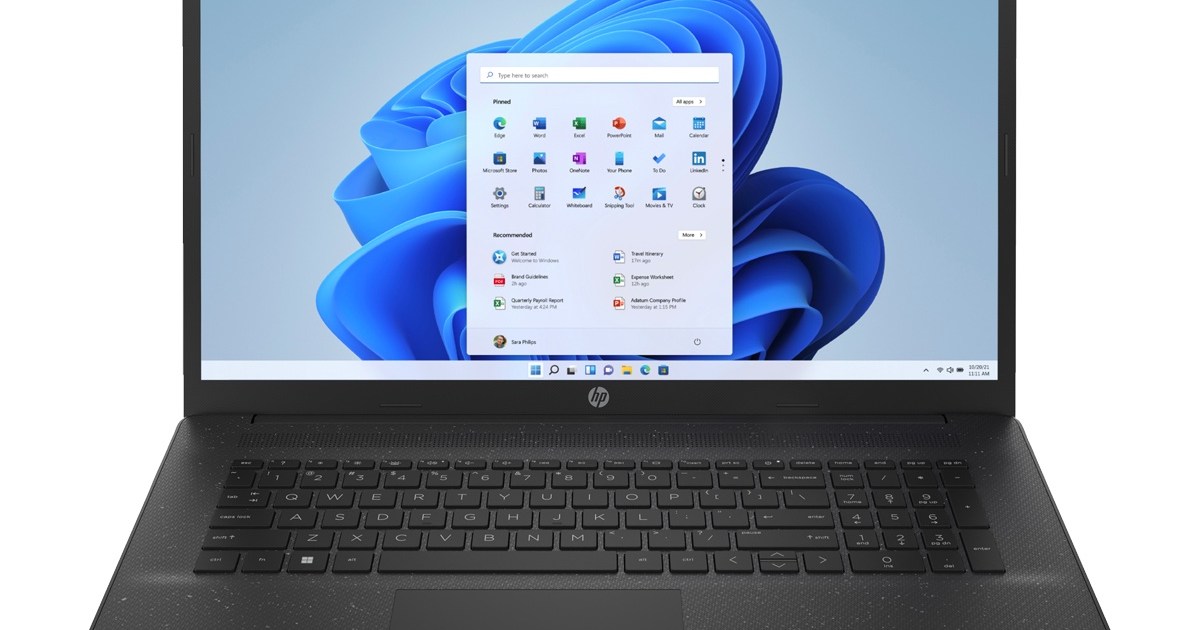The Best Monitors Under $200: Enhance Your Workspace without Breaking the Bank! 💻💰
You can find a quality LG, Samsung, or Dell product without breaking the bank.
Top Monitor for 2023 at a Budget of $200
A good monitor can make a world of difference in your productivity, whether you’re a remote worker, gamer, or creative professional. And the best part? You don’t have to sell a kidney to afford a decent display! We’ve scoured the market and handpicked some top-notch monitors that won’t break the bank. So, get ready to level up your workstation without emptying your pockets!
What to Consider When Buying a Budget Monitor
Before you dive into the world of affordable monitors, there are a few things to keep in mind. Firstly, check the listing to see what’s included with your purchase. Ensure that it comes with all the necessary items, such as a stand or cables, so you don’t end up spending extra. If you’re planning to use a VESA mount, make sure the monitor supports it and that the mount screws match yours. Nobody wants to play a twisted game of “match the screw” before they can enjoy their new monitor!
💡 Expert Tip: Mac users, don’t fret! If you have an older MacBook Pro, iMac, or Mac Mini, you’re good to go. Just plug in an HDMI cable, and you’re all set. However, if you have one of the sleek new MacBooks with USB-C/Thunderbolt 3 connections, you might need an adapter or cable with built-in conversion. Oh, the joys of technological progress! Just remember to adjust the resolution and scaling settings in Mac OS, so everything looks spick and span.
What You Can Expect for Under $200
Okay, let’s get down to the nitty-gritty. When you’re shopping in the sub-$200 range, here’s what you can generally expect from your new monitor:
1. Screen Resolution: The Goldilocks Zone
Most affordable monitors offer a maximum resolution of 1,920×1,080 pixels, also known as Full HD or 1080p. Anything below 27 inches, and this resolution is perfectly fine. However, if you’re eyeing a larger 27-inch display, things get a bit trickier. You see, simply stretching the same number of pixels across a bigger screen just makes everything bigger, not better. If you’re a stickler for pixel perfection like me, consider a pixel density (ppi) of at least 90 for optimal viewing pleasure. But hey, everyone’s eyes are different, so your mileage may vary. And if you have impaired vision, a larger screen and text might be just what the optometrist ordered!
- The Rise of Windows Tablets: More Than Just Touch Devices
- The Rise of Spatial Computing: A Glimpse into the Future
- NordVPN: More Than Just a VPN, It’s a Whole Suite of Security Goodn...
2. Ergonomics and Eye Strain Relief
We all know that feeling of spending hours hunched over our monitors, with our eyes screaming for mercy. That’s why it’s essential to choose a monitor with a stand that allows for tilt adjustment. Ensuring a proper ergonomic setup not only reduces eye strain but also keeps you feeling more comfortable during those marathon work or gaming sessions. So, say goodbye to wrestling with your monitor and hello to a pain-free neck!
3. Brightness: Let There Be Light!
When it comes to brightness, most budget monitors fall within the 250 to 350 nits range. Don’t worry; that’s more than enough for everyday use. Unless you plan on basking in the radiance of your monitor on a Florida beach, these brightness levels will serve you just fine.
4. Refresh Rate and Panel Type: Keepin’ It Smooth
For all you gamers out there, it’s time to level up your gaming experience. IPS (in-plane switching) monitors with a refresh rate of up to 75Hz are excellent for general-purpose use and offer better off-angle viewing and vibrant colors. However, if you’re a fast-paced gamer, TN (twisted nematic) monitors with a refresh rate of up to 144Hz are the way to go. Sure, they have poorer viewing angles, but the higher contrast ratio delivers a more immersive gaming experience.
5. Built-in Speakers: Don’t Expect a Symphony
While some budget monitors come with built-in speakers, don’t expect them to rival the acoustics of Carnegie Hall. Consider them a nice perk for basic system sounds or videoconferencing, and be pleasantly surprised if they actually deliver. Of course, if you have room in your budget, investing in a separate set of speakers will take your entertainment experience to new heights.
6. AMD FreeSync: Game On, Synced Up!
Many affordable monitors support AMD’s adaptive refresh FreeSync technology, which syncs game frame rates with the display. This feature works seamlessly with AMD’s graphics processors, ensuring buttery smooth gameplay without any annoying screen tearing. So, gear up and get ready to dominate the gaming arena!
7. Curved Monitors: To Curve or Not to Curve?
Now, some of you may be eyeing those sexy curved monitors and wondering if they’re worth the extra moolah. Well, for monitors that are 27 inches or smaller, the bezels may end up being too close to your field of view, diminishing the immersive effect. However, if you’re planning to create an epic triple-monitor setup for gaming, where the screens wrap around you, curved monitors are a game-changer. So, remember, it’s all about finding the perfect fit for your needs!
Leveling Up: Between $200 and $300
If you’re willing to up your budget a tad, you’ll unlock a wider range of options, including larger 32-inch screens and a bump in resolution to 2,560×1,440. So, if you crave more screen real estate or desire crisper visuals, consider splurging a little. After all, a comfortable and inspiring workspace is worth every penny!
Get Ready to Boost Your Productivity and Enjoyment!
Now that you’re armed with the knowledge of the best monitors under $200, it’s time to take your workstation to new heights. Whether you’re a remote worker seeking ultimate efficiency or a gamer looking for that competitive edge, finding the perfect affordable monitor is within your grasp. Choose wisely, and embrace the true potential of your digital domain!
🎉 Calling All Monitor Enthusiasts: Have you recently found the perfect budget monitor? Share your experiences in the comments below and let the world know how this piece of tech wizardry has revolutionized your workspace! Plus, don’t forget to hit that share button and spread the knowledge on your favorite social media platforms. Together, we’ll empower every aspiring monitor aficionado out there! 🚀
Q&A: Your Burning Monitor Questions Answered!
Q1: Can I use these budget monitors with my MacBook?
Absolutely! Whether you have an older MacBook Pro with an HDMI port or an iMac or Mac Mini, these monitors are compatible with your Mac. Just plug in the necessary cables, and you’re good to go! However, if you own one of the newer MacBooks with USB-C/Thunderbolt 3 connections, keep in mind that you may need an adapter or cable with built-in conversion. Remember to adjust the resolution and scaling settings in Mac OS for a seamless experience.
Q2: Are these monitors suitable for gaming?
While many of these budget monitors offer features that make them suitable for gaming, such as FreeSync technology and high refresh rates, they may not satisfy hardcore gamers looking for top-of-the-line specs. These monitors strike a balance between affordability and performance, making them perfect for casual gaming or gamers on a budget. However, if you’re seeking the absolute best gaming experience with all the bells and whistles, you might want to explore higher-end options.
Q3: Can I connect these monitors to a VESA mount?
Most of these budget monitors come with VESA mount compatibility, allowing you to easily attach them to a wall or arm. However, it’s crucial to check if the mount screws on the back of the monitor match yours to avoid any surprises or additional expenses. Flexibility is the name of the game when it comes to finding the perfect monitor setup!
Q4: Should I buy a curved monitor?
Curved monitors can create a more immersive viewing experience, especially when used in a multi-monitor setup. However, for monitors 27 inches or smaller, the curvature may not be worth the additional cost. If you’re planning to span across three identical monitors for gaming, a curved option will wrap around you seamlessly. So, consider your specific needs and the setup you envision before diving into the world of curved monitors.
References:
- How to Buy a Monitor for Gaming or Working From Home
- MacBook Pro: Apple’s Fixated on One Change
- iMac, Mac Studio, or Mac Mini: Don’t Make a Mistake
- Best Gaming Chairs: Play Like a Pro
- Tested: World’s First Thermal Phone Camera with 50Hz Refresh Rate Results
- Best Speakerphone for Working From Home